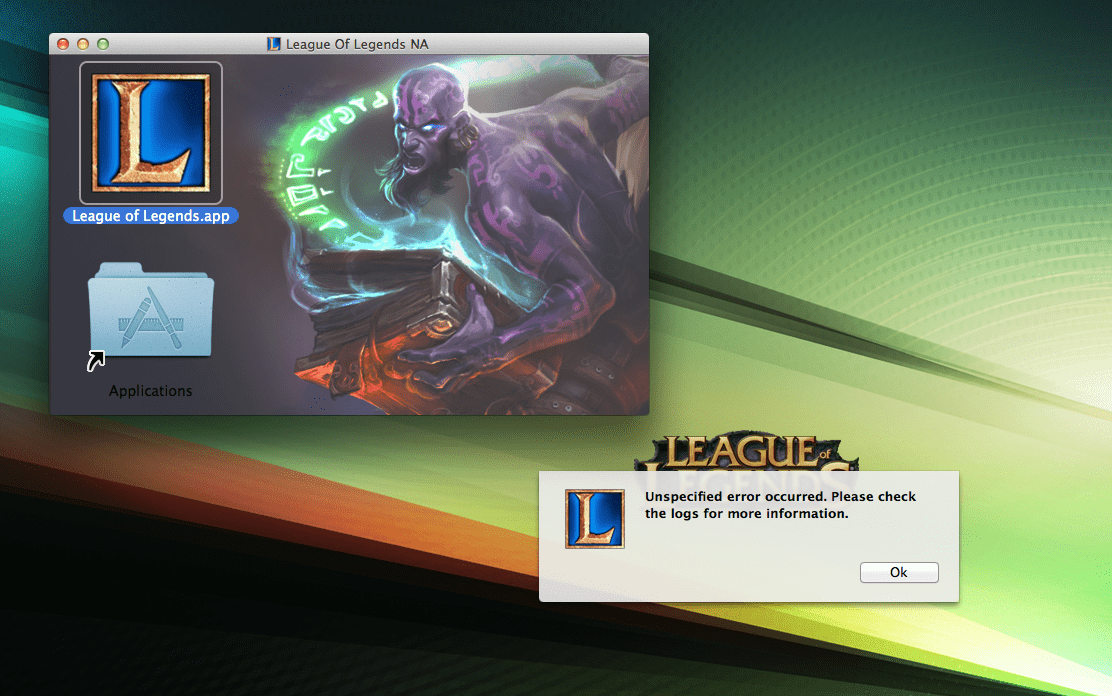Welcome to the thrilling world of League of Legends! Whether you’ve spent countless hours battling it out on Summoner’s Rift or you’re a newbie ready to dive into this epic multiplayer online battle arena (MOBA) game, we can all agree that League of Legends has become a global phenomenon.
But hey, let’s face it – sometimes even our favorite games need to take a break. Maybe you’re looking for more free time in your life or exploring other gaming options. Whatever the reason may be, if you find yourself wanting to bid farewell to the virtual battlegrounds and uninstall League of Legends from your computer, we’ve got you covered!
In this guide, we’ll walk you through the step-by-step process of uninstalling League of Legends and provide troubleshooting tips for common issues along the way. So grab your potions, sharpen your blades (metaphorically speaking), and get ready to reclaim some digital real estate. It’s time to say goodbye.
Step-by-Step Guide on Uninstalling League of Legends
If you’ve decided it’s time to say goodbye to League of Legends, uninstalling the game is a straightforward process. Follow these simple steps and bid farewell to the virtual battlegrounds.
1. Open the Control Panel: Go to your computer’s Control Panel by clicking on the Start menu and selecting “Control Panel” from the list.
2. Locate Programs and Features: Once in the Control Panel, look for “Programs”. Click on this option to open a list of installed programs on your computer.
3. Find League of Legends: Scroll through the list until you find “League of Legends.” Select it with a single click.
4. Uninstall League of Legends: With League of Legends selected, click on the “Uninstall” button located at the top of the program list.
5. Confirm Uninstallation: A pop-up window will appear asking for confirmation.
6. Wait for Completion: The uninstallation process may take a few minutes as all files associated with League of Legends are removed from your system.
7. Remove Remaining Files (Optional): After completion, consider deleting any remaining files manually if they exist in folders such as C:\Riot Games or C:\Program Files\LeagueofLegends.
8. Restart Your Computer: To ensure everything is properly cleared from your system, restart your computer.
By following these steps, you can successfully remove League of of Legends files from your PC without much hassle! So go ahead and free up some more space now for new adventures!

Troubleshooting Common Issues
Encountering issues while uninstalling League of Legends can be frustrating, but fear not! Here are some common problems you may face and their solutions:
1. “Error: Another instance is already running”: If you see this error message, it means that the game is still running in the background. To resolve this, open your Task Manager (Ctrl + Shift + Esc), locate any League of Legends processes, and end them.
2. “Access Denied” or “File in Use”: These messages indicate that certain files related to League of Legends are being used by another program. Close any unnecessary applications or processes using these files before attempting to uninstall again.
3. Corrupted installation files: If you encounter errors during the uninstallation process due to corrupt installation files, try downloading a fresh copy of the game from the official website and then proceed with the uninstallation process.
4. Insufficient privileges: Sometimes, insufficient user privileges can prevent you from uninstalling League of Legends. Make sure you are logged in as an administrator on your computer or contact your system administrator for assistance.
Remember that these troubleshooting steps should help resolve most common issues encountered when trying to remove League of Legends from your system. However, if you’re still experiencing difficulties after following these steps, it may be necessary to seek further assistance from Riot Games’ support team or consult online forums where fellow players might have encountered similar technical issues.

What to Do After Uninstallation
After successfully uninstalling League of Legends, you may be wondering what to do next. Don’t worry, I’ve got you covered! Here are a few suggestions on how to make the most of your newfound free time.
First and foremost, take a break. Playing video games can sometimes consume large chunks of our time and energy. Use this opportunity to explore other hobbies or activities that you may have neglected while immersed in the world of League of Legends.
Consider spending more time with friends and family. Engage in real-life social interactions rather than virtual ones. Plan outings, game nights, or simply enjoy a good conversation over coffee or dinner.
Remember to maintain balance in all aspects of life. It’s okay to enjoy gaming as long as it doesn’t become an obsession that hinders other important areas like work, relationships, and overall well-being.
So go ahead and embrace this new chapter post-League-of-Legends uninstallation! The possibilities are endless when you broaden your game horizons beyond the digital realm!

Conclusion
Now that you know how to uninstall League of Legends, you have the freedom to explore other games or simply free up space for additional files on your computer. Whether it’s because you’re no longer interested in playing or you need to make room in game settings for new adventures, uninstalling League of Legends is a straightforward process.
Remember, if you ever decide to either uninstall league, lol reinstall league in the future, just head over to the official website and download it again. It’s always there waiting for you!
Thank you for reading our guide on how to uninstall League of Legends. Happy gaming!